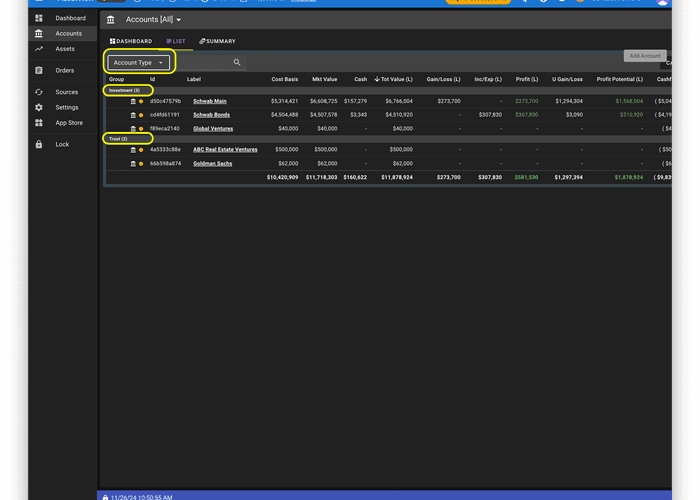Attributes
Attributes
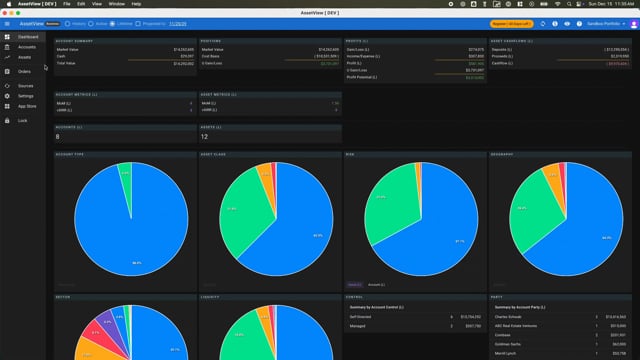
Attribute Overview
Attributes are custom fields that extend information about an Account, Asset, Lot, or Transaction. An Account, Asset, Lot, or Transaction may be assigned multiple Attributes.
Screenshot of Attribute Setup
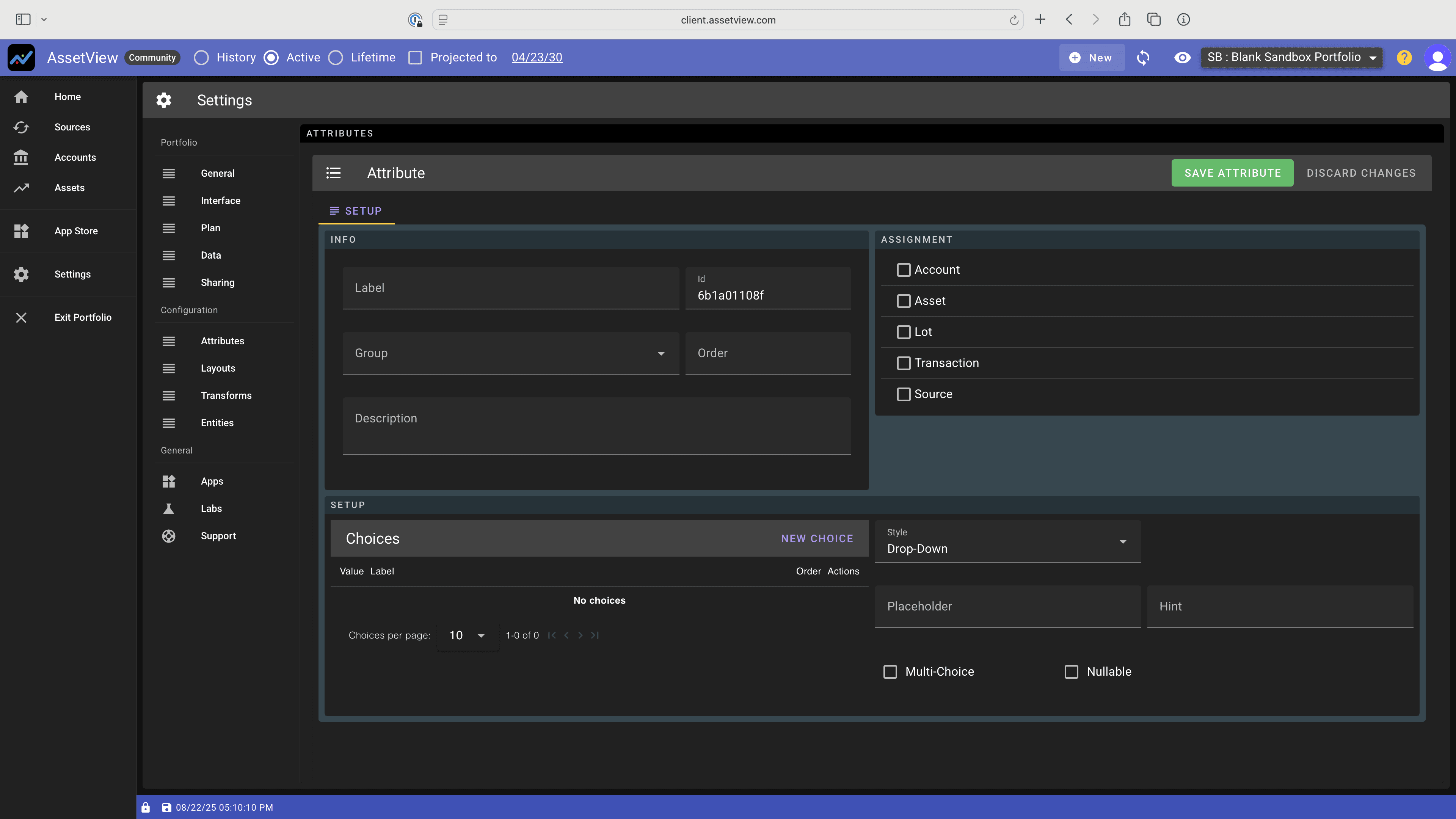
Attribute Creation
Attributes may be created by an AV, an AV App, or by you in Settings>Attributes. You may duplicate an AV or App Attribute to create an Attribute that you control. In this case, however, the newly created Attribute will not show up in the default home-screen layout dashboard graphs.
Attribute Organization
When creating an Attribute, the investor may assign a Group and an Order so that the Attribute appears with other Attributes assigned to the same group and in a specific order.
Types
An Attribute may be created to store:
- Choice data: the investor defines available values for the field which, Each Choice Value may be assigned a friendly Label for display. Choice data Attributes may be defined to allow for multiple values within a single Attribute.
- String data: the investor may enter any alphanumeric data in the field. The Attribute cannot be used for filtering or grouping.
- Tag Cloud data: Enables the assignment of keywords.
- Classification data: Enables the assignment of hierarchical data.
Aspects
Each Attribute may be defined as being one or more of the following aspects:
- Required: investor must supply a value for the Attribute.
- Read Only: Created by an App (see below), the investor sees the data, but can’t edit the data.
- Hidden: Created by an App (see below), the investor does not see the data.
- Filter: Included in AssetView filters.
- Group: Included in the Group view.
- Multi-Choice: Enables multiple values.
The following shows aspects supported for each mode:
| Attribute Type | Choice | String | Tag | Classification |
|---|---|---|---|---|
| Is Required | Yes | Yes | Yes | Yes |
| Is Read-only | Yes | Yes | Yes | Yes |
| Is Hidden | Yes | Yes | Yes | Yes |
| Supports Filtering | Yes | No | Yes | Yes |
| Supports Grouping | Yes | No | Yes | Yes |
| Supports Multi-Choice | Yes | No | Yes | No |
Aggregation
Notes about Aggregation by Attributes:
- When Multi-choice Attributes with multiple values are aggregated, the value of an asset is allocated equally across the multiple values.
- When Tag Attributes with multiple values are aggregated, each distinct combination of Attribute values is shown separately. The sum of assets grouped by Tag do not roll up to the portfolio total.
Technical Characteristics of Attributes
For each Attribute, AssetView shows:
- Handler: the construct of the Attribute
- Object: the object (e.g. account, asset) that the Attribute describes
- Schema: the schema of the attribute (if any)
- Owner: what controls the Attribute
- Creator: what created the Attribute
Step-by-Step Guide: Creating and Populating
- Click the "Settings" button on the left navigation pane, then click the "Attributes" tab, and then click on the "App" radio button to see a list of pre-configured Attributes. The "Creator" column shows you what App crested the Attribute. As an example, the "Party" Attribute, was created by the "Starter Collection" App.
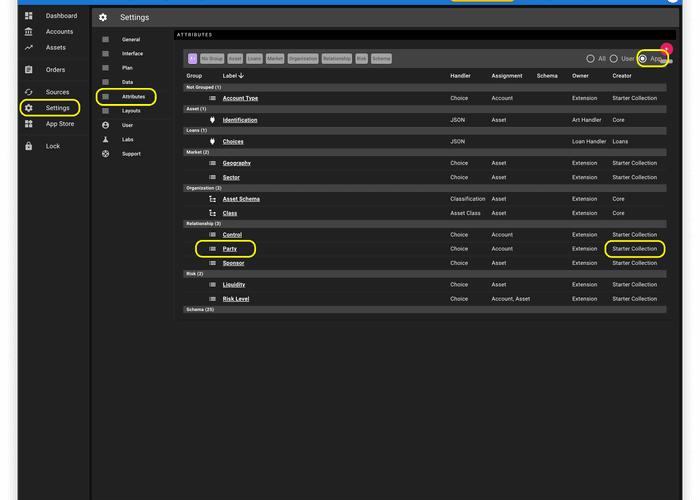
- Click on the "Party" attribute to see the configuration screen for the Party Attribute. The Party Attribute has been assigned to Accounts. On this screen you may add new choices to this Choice Type Attribute. For attributes that you create, you may choose one or more Assignments for the Attribute and you may create choices if you create a Choice Type Attribute.
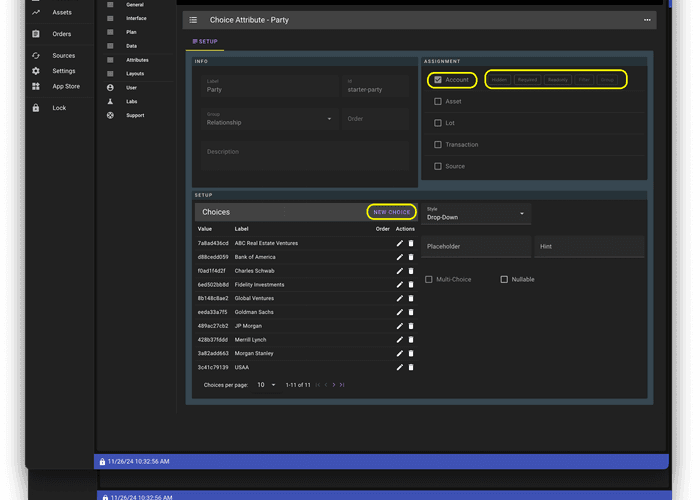
- Click the "+" button to create a new Attribute. You may then choose the Type of Attribute you wish to create.
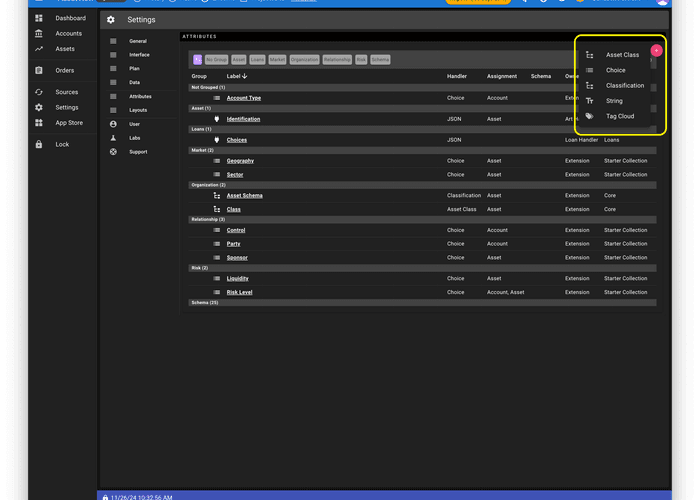
- For each Attribute Type, you will be prompted for appropriate configuration. Click the "Save Attribute" button to save your new Attribute.
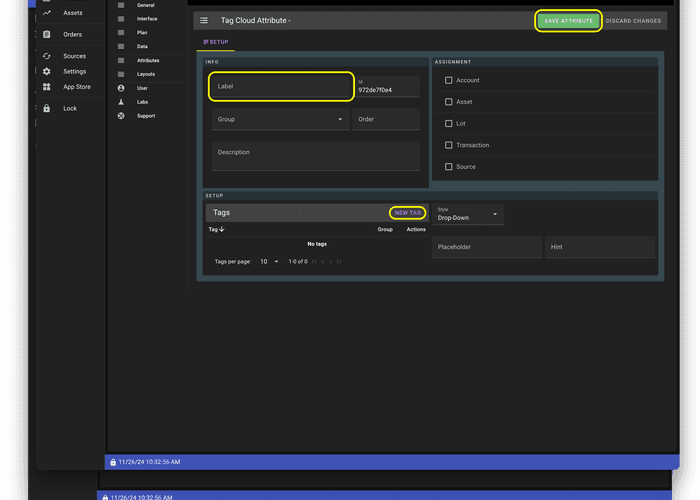
- When you visit an object (e.g. an Account, an Asset), on the "Setup" tab, you may click the "+" button to populate an Attribute.
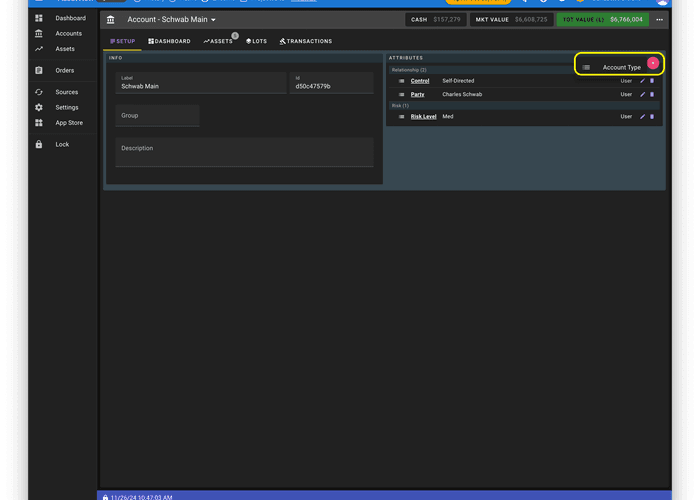
- You will be promoted to provide information (e.g. select a from a choice list) depending on the Attribute Type.
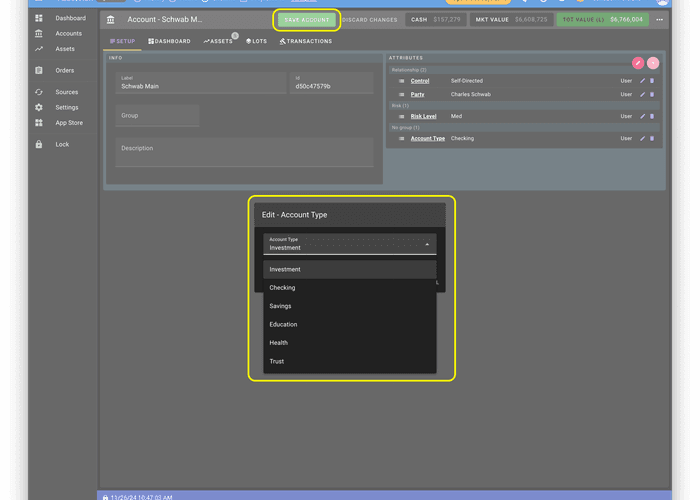
- When you visit an object (e.g. an Account, an Asset) List view and Summary view, you may select an Attribute to see information grouped and summarized by an Attribute (e.g. "Account Type").