TradFi
Video Guide: Connect a Brokerage Account
Overview
AssetView uses Plaid to connect to your traditional financial institutions (e.g. Schwab, J.P. Morgan). Your financial institution credentials are communicated directly with Plaid. We never see or have your financial institution credentials. AssetView only has access to data at your financial institutions that you authorize Plaid to use. The quality and characteristics of data provided by Plaid for each institution may vary significantly.
Configuration
If you are connecting to a financial institution for the first time using Plaid, then click the "Add Institution" button. If you previously connected a financial institution using Plaid and want to add a account or change an existing linked account, then click the "Link" button.
Sync Options
When you add an institution (e.g Schwab), for each account at that institution you may choose one of the following sync options:
| Sync Option | Description |
|---|---|
| Balance | A single number representing the value of the account |
| Balance+ | A figure representing a cumulation of your positions and another representing your cash balance |
| Holdings | Each of your positions and account balances |
To add an account to an institution for which you have previously created a Source, click the "USE" next to the Institution's name to use the already created link and then select a new account to link. If you rename an account controlled by a Source, you must Sync to update.
Removal
Log in to https://my.plaid.com to remove or manage a Plaid connection between AssetView and your financial institution(s).
Step-by-Step Guide to Connect Brokerage and Banking Accounts to AssetView
- Select "Sources" in the left navigation menu.
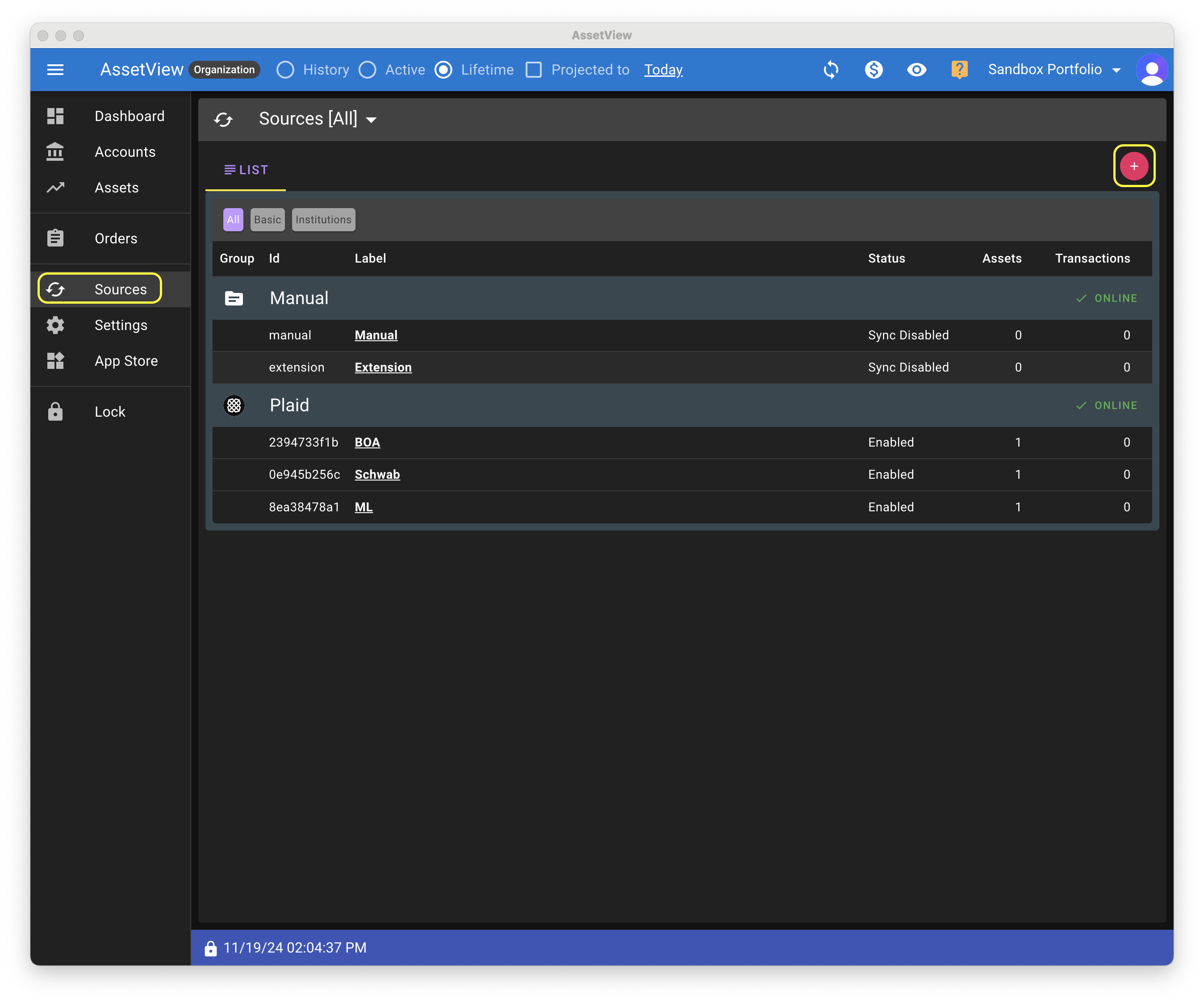
- Select "Plaid" as your Source.
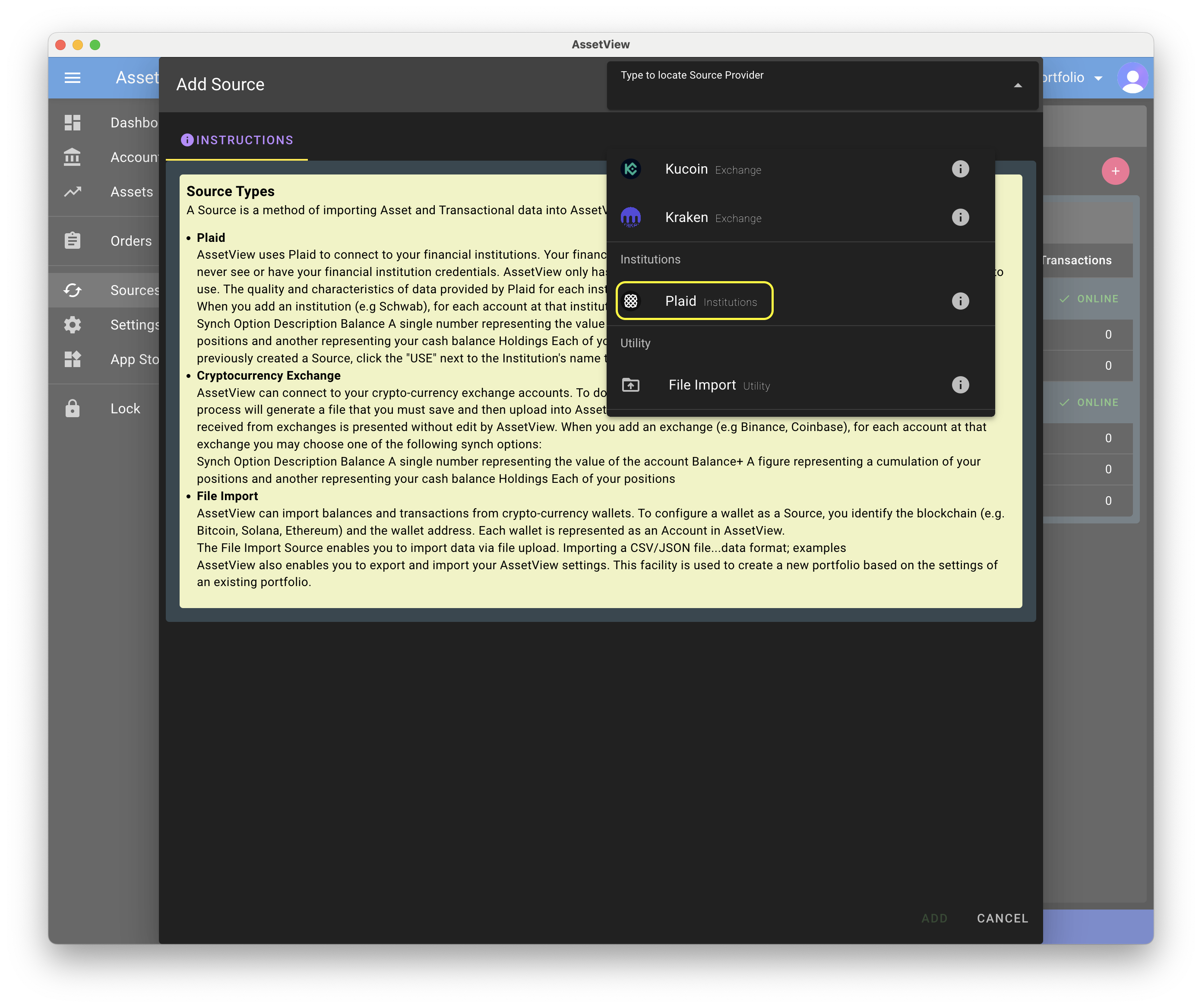
- Choose to "Use" an existing link if possible. If no link is available, click the "New Link" button.
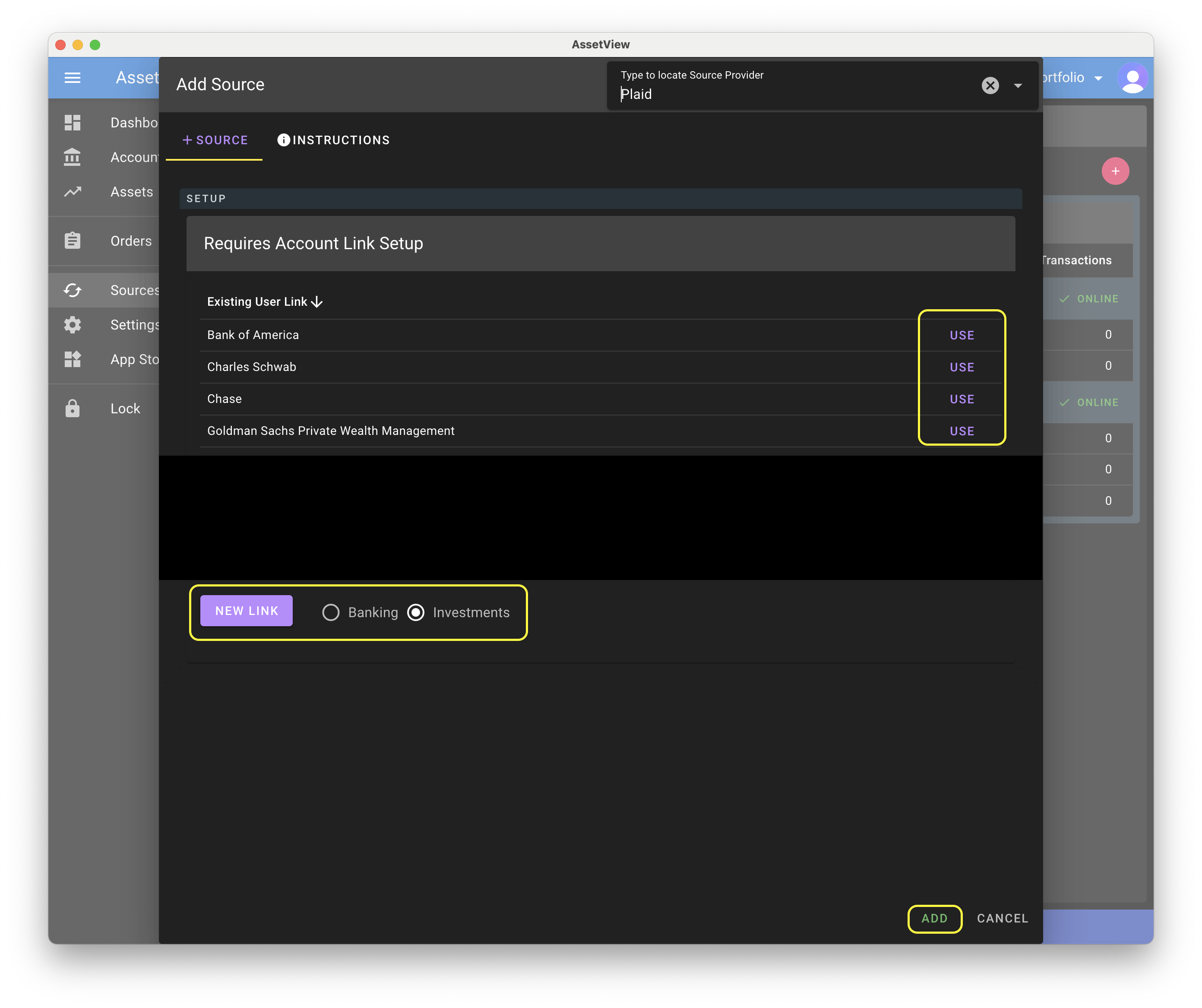
- If you chose to "Use" an existing link, the institution's configuration screen will show. On that screen, select which account to monitor and, for each, select the Sync Option (e.g. Balance, Holdings) as described above.
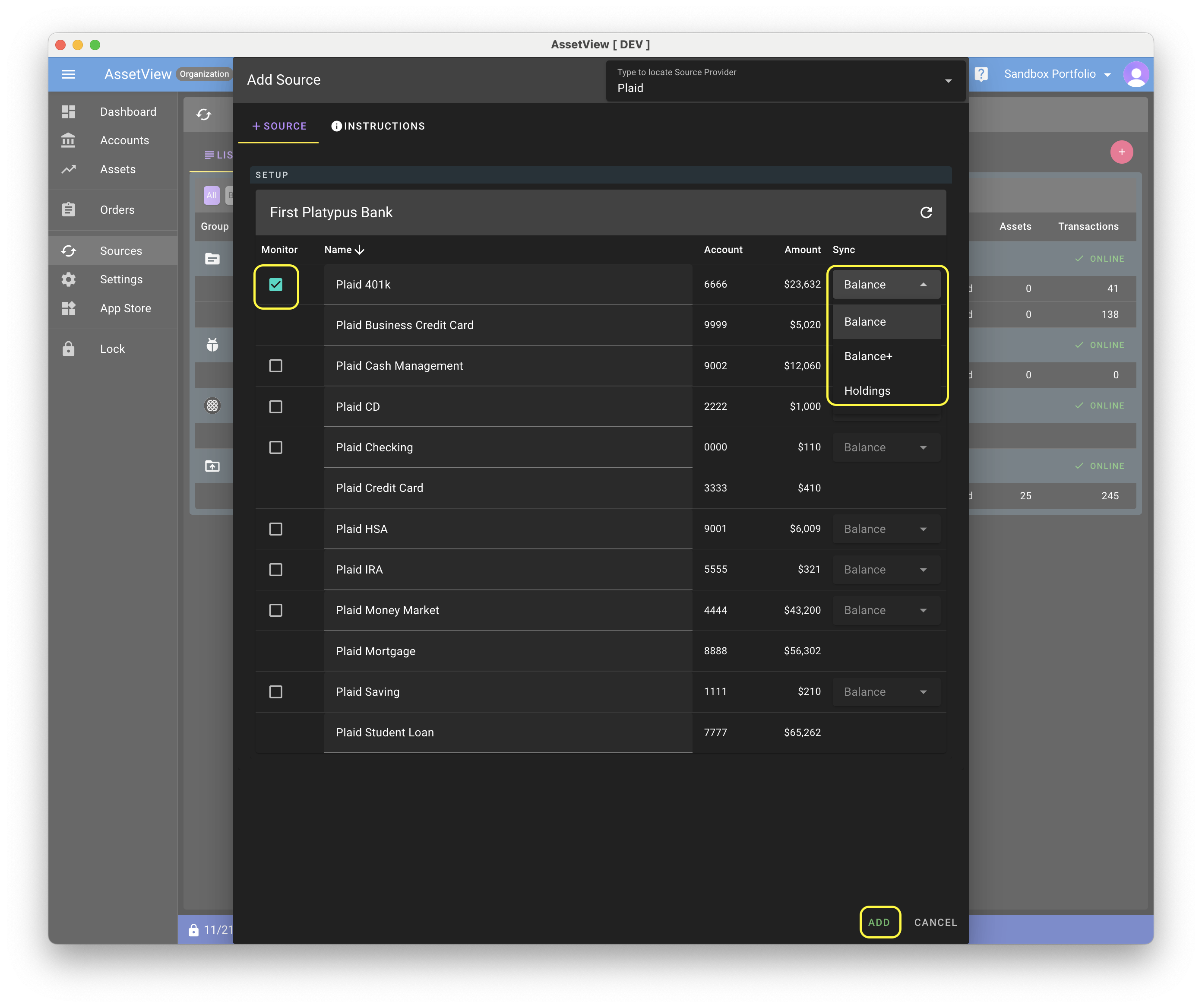
- If you choose to create a New Link, Plaid's landing page will appear. On that page, click Continue.

- Plaid requires you to enter your phone number for verification. After you enter your phone number and click "Continue", Plaid will text you a verification code.

- Enter the code from the text you received.

- You may then select an existing connection or click the "+ Add new account" button.
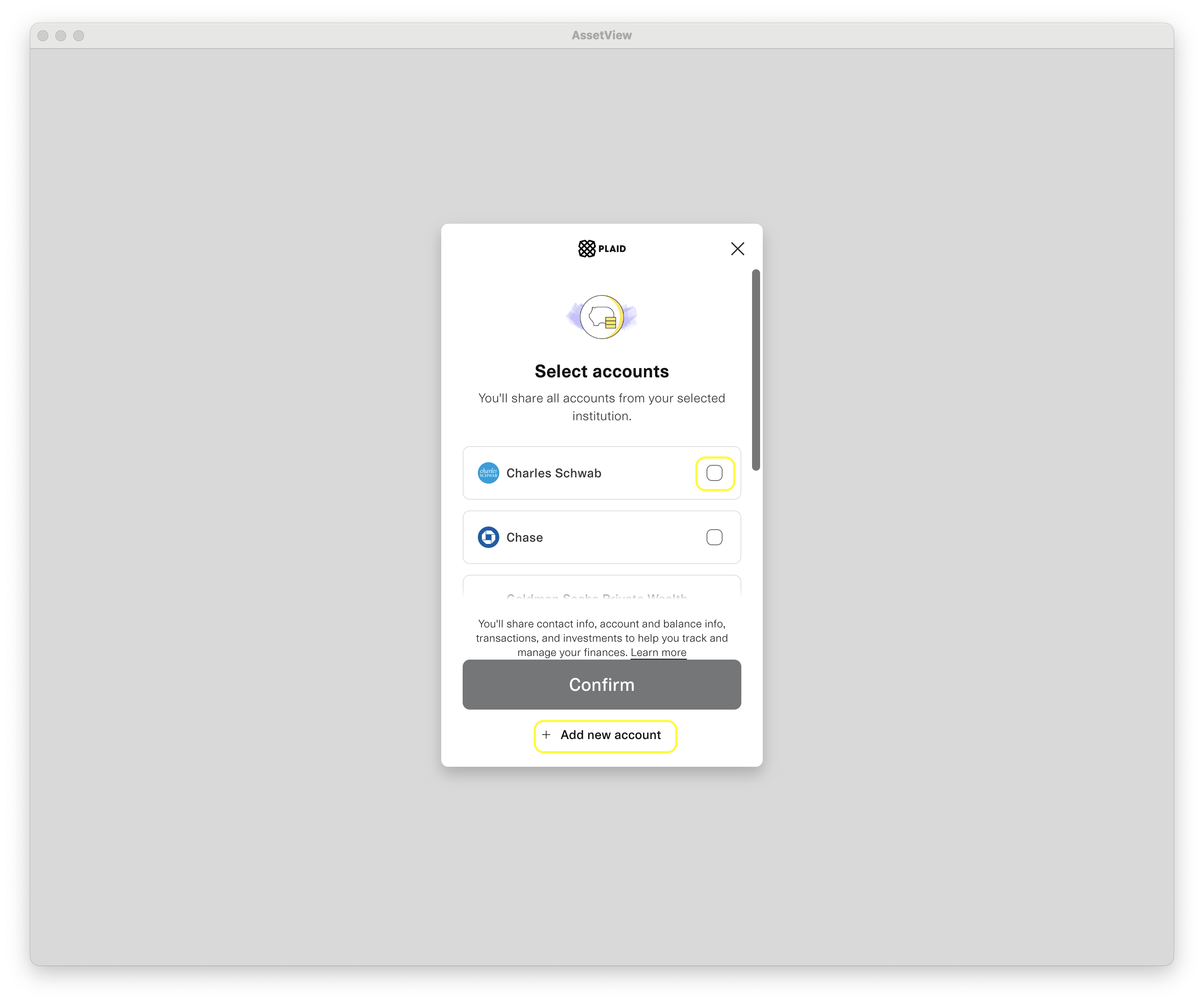
- If you choose to "Use" an existing connection, you will be taken to the login facility for that institution. The login may require you to enter your credentials for the financial institution into Plaid or you will be redirected to log directly in through your financial institution's log in page.

- If you clicked the "+ Add new account" button, you will be shown Plaid's interface to select your financial institution. Once you select the financial institution, you will be taken to the login facility for that financial institution as described above in step 9.

- Once you have completed the above steps, AssetView will run a Sync process to synchronize information between your financial institution(s) and Assetview.
More Information on Sources
For more information on the management and configuration of Sources, please visit Sources.
