Views
The following highlights key views provided in AssetView. You may filter each of these views.
Account List View
The Account List view provides you with a list of accounts in the portfolio.

Asset List View
The Asset List view provides you with a list of assets in the portfolio.
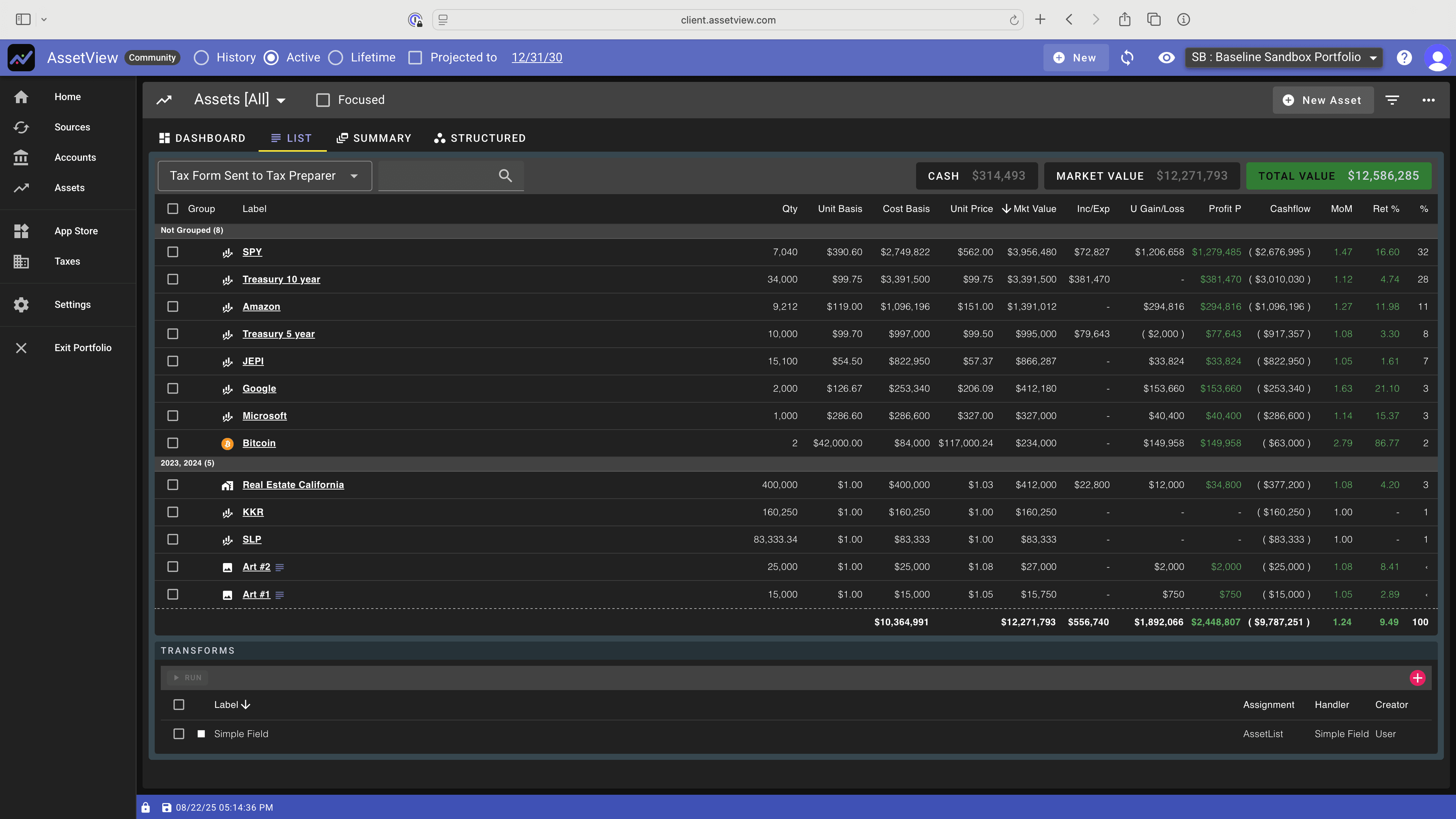
Asset Summary View
The Asset Summary View provides a list of assets that fall within a Group (e.g. assets that contain a specific attribute) and a total for each Group (e.g. low risk versus medium risk assets within the risk attribute grouping). Assets are assigned by AssetView automatically to Asset Groups based on Asset Structure, Asset Class, and by Attributes.
When you create a new Attribute and assign a value for that Attribute on a specific asset, the Attribute then shows up as a new filter on the Asset Summary View and the asset participates in the new filtered list.
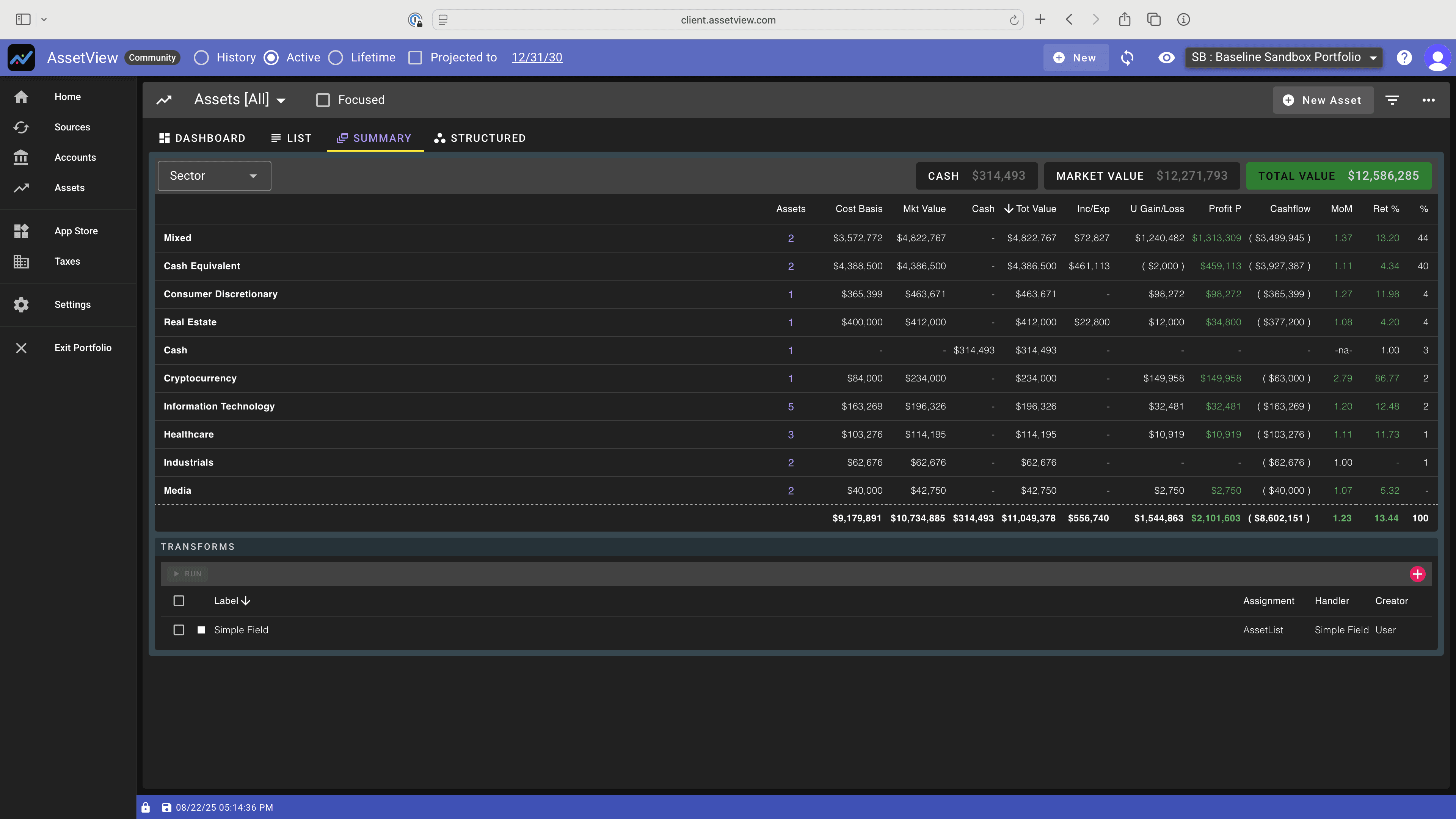
Asset Structured View
For some Assets, AssetView has a predefined structure for the asset information. This structure enables specific, detailed display and analysis of those assets, individually and collectively, in the Structured views of Assets. The Structured Views give rich, context sensitive information. For an example of the type of data supplied in a Structured View, see Private Funds.

Transaction List View
The Transaction List view provides you with a list of transactions in the portfolio.
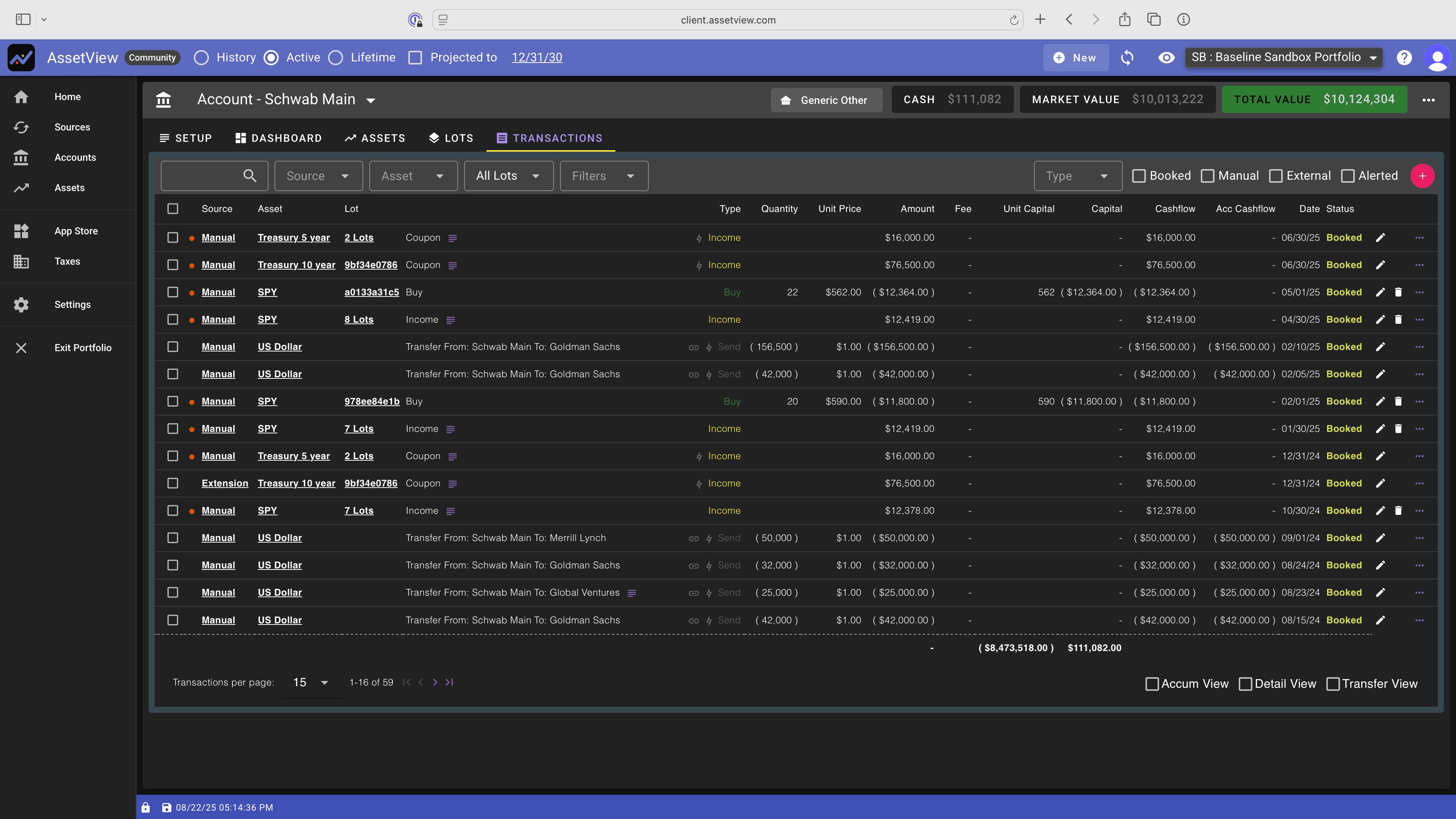
Open Orders View
When you sync AssetView with cryptocurrency exchanges, AssetView displays your open orders.
